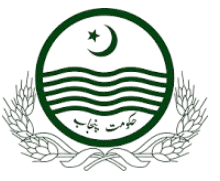Imagine getting a free laptop from the government! The Prime Minister Laptop Scheme 2025 is offering just that – a chance for 100,000 students across Pakistan to receive a free laptop. This guide will walk you through the entire online application process, step by step. Whether you’re on your phone or a computer, we’ve got you covered.
This blog post is based on a video tutorial created by Awais Choudhary from Education Updates YouTube channel. We’ll break down each step to make the application process as smooth as possible. Let’s dive in!
Is a Free Laptop in Your Future? Understanding the PM Laptop Scheme 2025
The PM Laptop Scheme 2025, announced by the Prime Minister of Pakistan, aims to empower students by providing them with the tools they need to succeed in today’s academic environment. Giving away 100,000 laptops is no small feat!
This guide is designed to provide you with a comprehensive, step-by-step approach to the online application process. We know applying for these things can be tricky, so we are here to help. Whether you’re a mobile user or prefer your PC, we’ll make sure you can navigate the application with ease.
Before You Begin: Eligibility and Requirements
Before you start filling out the application, it’s important to know if you’re eligible. Don’t waste your time if you don’t meet the requirements.
While we won’t cover every detail here, some key eligibility factors might include:
- Pakistani citizenship
- Being a student at a recognized educational institution
Make sure you meet all the criteria before moving forward.
Let’s Get Started: A Step-by-Step Guide to Online Application
Ready to apply? Let’s get started!
Step 1: Accessing the PM Laptop Scheme Portal
First, you’ll need to find the correct website.
- Open your favorite web browser (like Chrome, Firefox, or Safari).
- Type “PM YP Laptop” into the search bar.
- Look for a link titled “Prime Minister’s Laptop Scheme” or “Digital Youth Hub” and click on it.
For easy access, here’s the direct link to the PM Laptop Scheme portal: https://laptop.pmyp.gov.pk/ You can also find this link in the video description for further ease.
Step 2: Initial Registration – ID and Captcha
Once you’re on the portal, you’ll see an initial registration form.
This form asks for two things:
- Your National Identity Card (NIC) number (شناختی کارڈ نمبر).
- A “Enter Captcha” field for security verification.
Here’s how to fill it out:
- Carefully enter your NIC number. Double-check to make sure it’s correct!
- Type the characters exactly as they appear in the Captcha image.
- Click the “Submit” button.
Accuracy is key in this step. Any mistakes could cause problems later on.
Step 3: Accepting Instructions and Proceeding
After submitting your information, you’ll be taken to a page with instructions.
This page includes important information about the application process. It also points out that fields marked with an asterisk (*) are mandatory.
Make sure to:
- Read all the instructions carefully.
- Click the “Accept and Continue” button to move forward.
Step 4: Filling Out the Application Form: Personal Information
Now comes the main application form. This form is divided into three sections:
- Personal Information
- Academic Information
- Contact Information
Let’s start with the “Personal Information” section. Here’s what you’ll need to fill out:
- Bayform Number/Shanakhti Card Number: This is your ID number.
- Full Name: Enter your full name as it appears on your Bayform or Matriculation certificate.
- Father’s Full Name: Enter your father’s full name as it appears on his Shanakhti Card.
- Date of Birth: Select the correct day, month, and year from the dropdown menus.
- Gender: Choose “Male” or “Female.”
- Permanent Address: Enter your permanent address as it appears on your Shanakhti Card.
- Domicile Province: Select your province of domicile (e.g., Punjab, Sindh, etc.).
- Domicile City: Select your city of domicile.
- Employment Status: Choose “Employed” or “Not Employed.” Selecting “Employed” doesn’t automatically disqualify you.
- Disabled Student: Indicate if you are a student with a disability (“Yes” or “No”). If “Yes”, you’ll need to provide some details.
- Received Laptop Before?: Indicate if you have received a laptop from a government scheme before (“Yes” or “No”). If “Yes”, provide details about the previous scheme. Honesty is important here, as prior recipients may not be eligible.
Before moving on, double-check all the information you’ve entered.
Once you’re sure everything is correct, click “Next Step” to move to the next section.
Step 5: Entering Your Academic Information
Next, you’ll need to fill out the “Academic Information” section. This includes details about your education.
Here’s what you’ll need to provide:
- Enrollment Number: Your university registration number.
- Select City: Choose the city where your university is located.
- Select University: Choose your university from the dropdown list.
- Campus: Select your specific university campus.
- Department: Select your academic department.
- Degree Level: Choose your degree level (e.g., 16 Years Education, PhD).
- Degree Program: Select the specific degree program you are enrolled in (e.g., BS Computer Science, B.Ed. Hons).
- Date of Admission: Select the month and year of your admission.
- Semester/Annual System: Choose “Semester System” or “Annual System.”
- Current Semester: Indicate your current semester.
- Year of Study: Indicate your current year of study.
- Marks Details:
- Percentage Secured (Higher Secondary School Study): Enter your percentage from your Intermediate/HSSC exams.
- System: Choose “CGPA System” or “Percentage System.”
- CGPA: Enter your CGPA from your last semester.
- Percentage (Last Exam): Your percentage will automatically update based on your CGPA.
Take your time and enter all the academic details carefully.
Once you’re done, click “Next Step” to move on to the final section.
Step 6: Contact Information and Submission
The last section is “Contact Information.” Here, you’ll provide your contact details.
You’ll need to enter:
- Mobile Number: Enter an active mobile number. It’s best to use a number that hasn’t been converted to another network.
- Email Address: Enter an active email address. A verification code (OTP) will be sent to this address.
- Enter Captcha: Complete the Captcha verification.
Once you’ve entered your email address, check your inbox for the OTP. Enter the OTP in the provided field. After your email is verified, the “Submit” button will become active.
Click the “Submit” button to finalize your application.
What Happens After You Apply: Understanding the Verification Process
After you submit your application, the real work begins!
Your data is sent to two places:
- The Prime Minister’s Youth Program Department
- Your university’s focal person
The focal person will review your application to make sure you’re eligible and that all the information is accurate. They might contact you for more information or documents.
If you’ve provided wrong information or have already received a laptop from another scheme, your application could be rejected.
If everything checks out, the focal person will verify your application.
Finding Your University’s Focal Person
Need to get in touch with your university’s focal person? Here’s how to find their contact information:
- On the PM Laptop Scheme portal, look for the “Search Focal Person” option.
- Select your city and university.
- Click the “Filter” button.
The contact information for your university’s focal person will then be displayed.
If you have any questions or concerns about your application, don’t hesitate to reach out to your focal person. Find Your Focal Person Here
Checking Your Application Status
Want to know the status of your application? Here’s how to check:
- On the PM Laptop Scheme portal, look for the “Application Status” option.
- Select your city, university, campus, department, and degree level.
- Click the “Filter Result” button.
You’ll see one of the following status indicators:
- Applied: Your application has been submitted.
- Verified: Your application has been verified by the focal person.
- Disapproved: Your application has been rejected.
- Merit List: Your name is on the merit list.
- Not Eligible: You do not meet the eligibility criteria.
Check your application status regularly for updates. Check Application Status Here
Need Help? Where to Find Additional Support
If you think your application was wrongly rejected, you can contact the Higher Education Commission (HEC).
Remember, the Education Updates YouTube channel is also a great resource for guidance.
Final Thoughts: Don’t Miss Out on This Opportunity!
The PM Laptop Scheme 2025 is a fantastic opportunity for students in Pakistan. If you’re eligible, don’t miss out! Apply before the deadline and take a step towards a brighter future.
Good luck with your application!
- Subscribe to the Education Updates YouTube channel for more helpful videos.
- Like this post and share it with other students.
- Leave any questions you have in the comments below.
Applying for the PM Laptop Scheme might seem daunting, but with this guide, you’re well-equipped to navigate the process. Remember to double-check all your information, meet the eligibility criteria, and stay informed about your application status. We hope this opportunity opens doors for you and empowers you in your academic journey!
Useful Links (Consolidated List)
- PM Laptop Scheme Portal: https://laptop.pmyp.gov.pk/
- Education Updates YouTube Channel: https://www.youtube.com/channel/UCXu43T598y2y9e8XjEqmFpA
- WhatsApp Channel: https://www.whatsapp.com/channel/0029VaD6urb2phHQM7V5U002
- Focal Person Search: https://laptop.pmyp.gov.pk/focal_person.php
- Application Status: https://laptop.pmyp.gov.pk/application_status.php
Date Extended:
May 20 To June 1,2025
Disclaimer:
This information is for educational and informational purposes only. The information provided here is collected from official sources and authentic websites. We are not responsible for any misinformation or for representing any government authority. Verify details from official sources before taking any action.